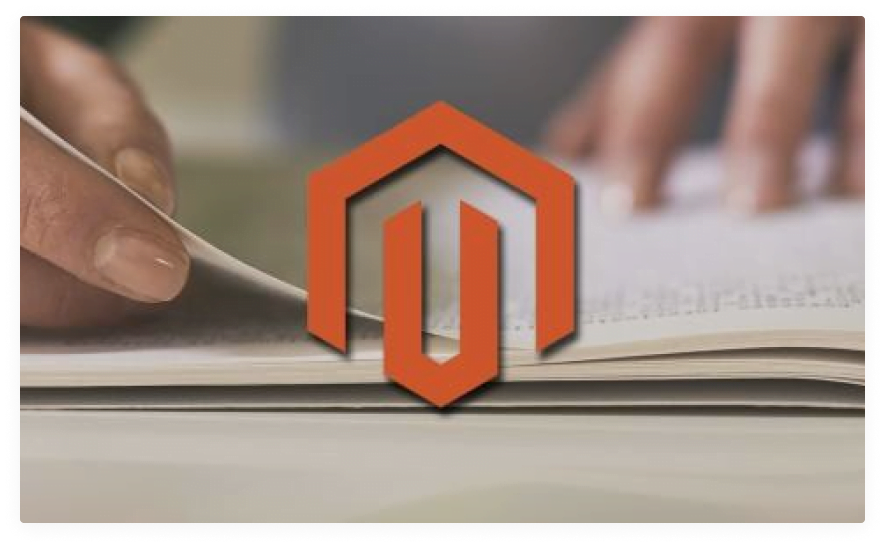
October 7,2021
Magento 2 Guide: Editing The Basics
In this post, we are going to look at how to do some of the simple daya to day edits you might want if you have a Magento 2 website.
Need help with Magento?
We are experts in Magento, with experienced designers, developers & marketers. If you need a hand, get in touch.
Editing a product
In this video we will take a look at how you would navigate the Magento 2 admin area to edit a product.
Editing a product instructions
- Log into Magento admin area
- From the left menu, go to Catalog > Products
- Filter and click on the product you want to edit
- In the product edit area, make the changes
- Once all changes have been made, Save in top right
Editing a category
In this video, we look at how you edit one of the categories in Magento 2.
Editing a category instructions
- Log into the Magento admin area
- From the left menu, go to Catalog > Catagories
- On this page, select the category you want to edit
- Once selected, you can make the changes to the category
- When all changes have been made, click Save on the top right
Editing CMS pages & blocks
In this video, we will look at how you would find and edit a CMS page and block from the Magento 2 admin area.
Editing CMS pages/blocks instructions
- Log into the Magento admin area
- From the left menu, go to Content > Pages/Blocks
- Filter from the table and select the item you want to edit
- Make the desired changes
- Once all changes have been made, click Save in the top right
Need help with Magento?
We are experts in Magento, with experienced designers, developers & marketers. If you need a hand, get in touch.
Setting up an order confirmation email
In this video, we look at how to set up a new order confirmation email in Magento 2, using the templates the CMS provides.
Creating new email instructions
- Log into the Magento admin area
- From the left menu, go to Marketing > Email Templates
- Click the Add New Template
- From the Load Default Template choose the one you want and click Load Template
- You can now name your template and make the changes you want
- When finished, hit the Save button in the top right
Applying new email instructions
- From the left menu, select Stores > Configuration
- From the menu that comes up, go to Sales > Sales Emails
- Find the area that you’ve created the email for (e.g. Order)
- In the template dropdown, select the template you want
- When all changes have been made, Save Config in the top right
We are a experienced Magento Agency, working with brands both large and small. If you need any help with your Magento Store, get in touch with us today!



