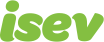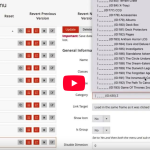January 5,2022
Magento 2 Guide: B2B Payment Options
When using Magento 2 B2B, you have a number of different payment and checkout methods to offer and tailor what you can offer different companies. We’ll take a look at what these are and how to toggle them on.
Bank transfer
Bank transfer allows your customers to add their bank details to their account and simply checkout/pay directly from their bank account. This can be further configured by setting a minimum and maximum order totals for this payment method to be usable..
Cash on delivery
This is limited to specific countries. You can further configure cash on delivery orders by setting minimum and maximum order total limits.
Payment on account
This is a payment method that works offline, where a company can checkout up to the set credit limit on their account.
These payment methods are all seen during the checkout phase and can be found adjacent to the normal pay by card method.
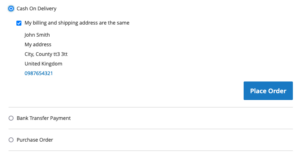
How to set up
To set this up, log into the admin area of your Magento 2 store, from the left menu go to Stores > Configuration.
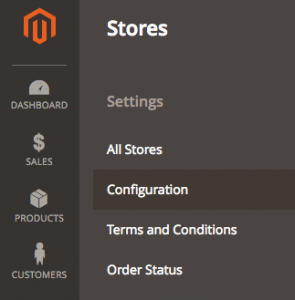
Next go to Sales > Payment methods.
From here, you will find the ability to turn on/off;
- Bank Transfer Payment
- Cash On Delivery Payment
- Payment On Account
The settings for each of these are the same, when configuring this you will have;
- Enabled – Switch the payment method on or off the website.
- Title – What the payment method will show as at the checkout.
- New Order Status – The status the order will have when added to the system.
- Payment from Applicable Countries – You can set this to Allow All Countries or restrict it to specific countries.
- Payment from Specific Countries – If you have selected to only have the payment method for specific countries, you can select which of the countries you want this to be available in.
- Minimum Order Total – The least someone needs to spend to be able to use the payment method.
- Maximum Order Total – The most someone can spend while still being able to use the payment method.
- Sort Order – Where it is positioned in comparison to the other payment options.
Once finished, hit the Save Config button in the top right.
Need help with Magento?
We are experts in Magento, with experienced designers, developers & marketers. If you need a hand, get in touch.
Requisition list
A requisition list saves your customers time and effort by providing them the ability to add products that they frequently order from a requisition list. The requisition list does not reset or disappear once purchased, they retain/remain there unless removed.
This means when putting an order together, your customers can use this to add to their requisition list, creating a way of referencing frequently purchased products that they will reorder, from the product page, next to the add to wishlist option.
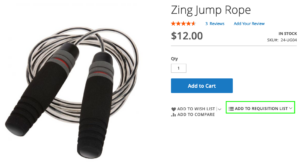
Companies can manage their requisition lists from their account and add products from the list to an order by clicking on the checkbox next to them and adding to cart.
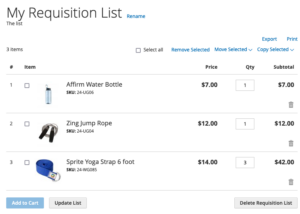
Quote request
If you are happy to negotiate with customers on orders, you can set up a quote request at the checkout where you can see a customers order and review if you want to quote them an alternate price. This option can be seen at the checkout once all the details have been entered.
Quick order
Quick order helps speed up the process of placing an order. The customer only needs to know the name or SKU of the product to be able to add it to the order. This can help improve conversion rates by making the whole process easier for your customers.
When logged into the account, this can be accessed from the top right of the page. On the quick order page you can enter a product SKU or name individually, add multiple SKU’s or via a csv file upload.
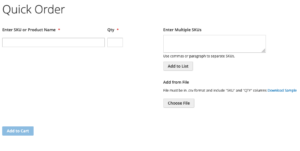
How to set up
Log in to your Magento 2 admin area, from the left menu, go to Store > Configuration.
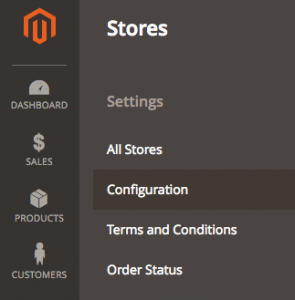
From the menu, go to General > B2B Features.
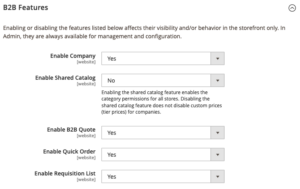
Here you have the ability to switch on/off;
- B2B Quote
- Quick Order
- Requisition List
When you are done, in the top right, hit Save Config.
Need help with Magento?
We are experts in Magento, with experienced designers, developers & marketers. If you need a hand, get in touch.
Purchase order
Purchase Orders (PO) allow a company’s employees to create orders. These purchase orders can also have rules that the company sets up, as to whether they need approval before being submitted and who they need approval from. The rules available to configure and tailor the PO’s to their liking include;
- Order total
- Shipping cost
- Number of SKU’s
These approval settings can be created from the companies account under the menu item Approval Rules.
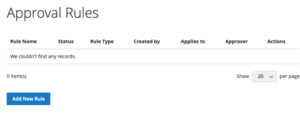
How to set up
To enable purchase order for companies, log into your Magento 2 admin area, from the left menu navigate to Stores > Configuration.
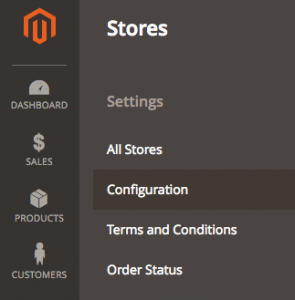
From here, go to General > B2B Features. Scroll down and expand the Order Approval Configuration, here you can switch the purchase orders for companies on/off. Once done, Save Config.
This will allow the option for companies to have access to PO’s. This can be switched on and off for individual companies when creating their company account. You can find out more about creating company accounts in Magento 2 here.
We are a experienced Magento Agency, working with brands both large and small. If you need any help with your Magento Store, get in touch with us today!