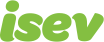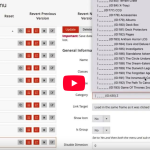October 7,2021
5 Underutilised Analytics Reports To Improve eCommerce Marketing
![]()
When you have an eCommerce website, you want it to do well, be successful and pay the bills of you and your employees. But you also want to grow, increase traffic, sales and for your business to improve as a whole. Many people can find this difficult, not sure where to start.
So we’ve created a list of 5 ways that anyone can start finding places to make improvements using the reports in Google Analytics, we’ll tell you which reports these are and how you can use the data from them.
1. Behaviour > Site Search
If you haven’t got this set up on your website it’s a absolute must for anyone who has a search bar. It lets you see the searches people use on your website, this may not sound like much to begin with, but knowing how people refer to your products can help you update and adjust them to be better found.
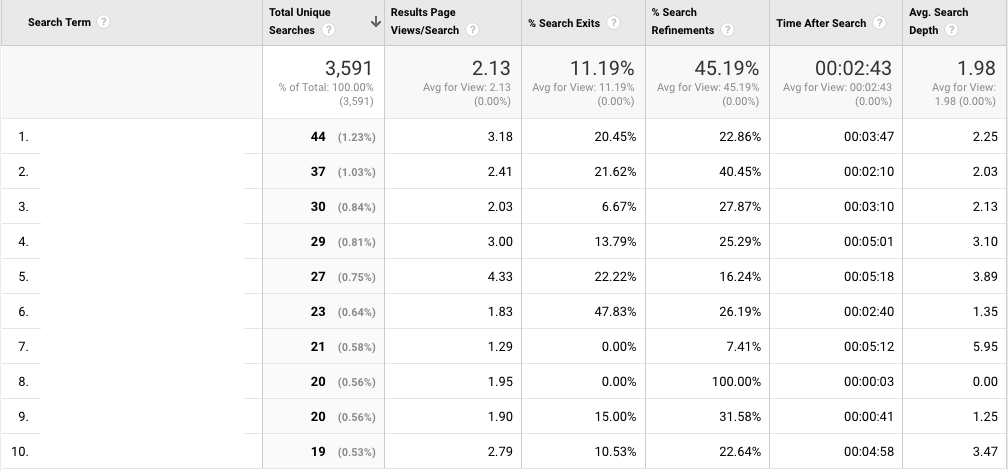
The search terms they’ve used to find them on your website is also, likely what they are using on search engines to find the products to begin with. You can then relate this back to optimising your website.
2. Audience > Demographics
Using this to see the demographics of your website is a massively underustilised tool. Knowing more about your website visitors helps shape your buyer persona, which in turn helps you better shape your marketing messages to improve your sales.
You can turn this on by going to your Google Analytics Admin > Property Settings, then turning on the Enable Demographics and Interest Reports.
![]()
3. Acquisition > Overview
Knowing what from your marketing efforts is working is essential in helping you decide where to put your efforts and even where improvements can be made. Here you can see where your traffic comes from, their engagement with your website and their success in terms of sales.
If for example, you are seeing great success with paid advertising, you could decide to increase the budget and time you spend on it. Or you could go the other way and you might see that you’re social isn’t performing so well and decide to invest more time in there. However, before making a decision here you’ll want to look at…..
4. Conversions > Multi-Channel Funnels > Top Conversion Paths
Before knowing where to invest your time, you need to know what’s working (where your sales come from), but there is more to it than you might think, looking at your Acquisition report is only part of the puzzle piece.
Your Analytics is (likely) set up on a last clicks attribution model, which simply is the means that someone arrived on your website and made a purchase, will be assigned the sale e.g.
Someone comes directly to your website by typing your website address into their browser, from here they make a purchase, this will then be a sale against Direct traffic, however, this doesn’t tell the whole story and may not be how they first discovered you.
There might be other touch points’ they’ve had previously such as first arriving on your website via your PPC marketing, and them coming back directly to make a purchase at a later time. This would mean that the Paid search would be missed out in the conversion cycle.
This is where attribution modelling comes in, too often we’ve seen people say that a certain marketing channel doesn’t work because they don’t see direct sales come from there, but these ‘touch points’ can lead to sales.
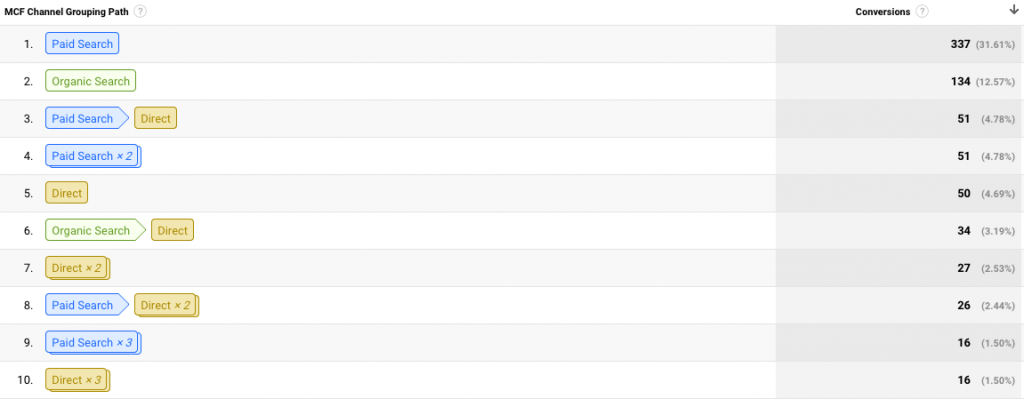
This shows a fuller picture of what of what ‘touch points’ and how many there were before they completed an order.
5. Acquisition > Search Console
This shows a sample of the searches where your web pages have shown up in the search results, how often a certain phrase was used, how many clicks to your website and the average ranking position.
You can use this to see how people are finding your website, what searches and keywords they’re using and then use this to improve the optimisation of the ranking page.
To link this to your Google Analytics Admin > Property Settings, here there’s an option to ‘Adjust Search Console’, you’ll then click add and then select the matching website and save.
You’ll need to wait a little bit of time for the data to start showing, but you can still see the data by logging into your Google Search Console.
If you want more advice on how to improve your eCommerce marketing, drop us a message.